On June
5, 2017 Apple unveiled its 11th major release of the iOS Operating
System, iOS 11 at the company's
Worldwide Developers Conference. At the same time Apple released first iOS 11
public beta version for iPhone and iPad. Recently Apple released the fourth iOS
11 public beta.
A large
number of Apple devices support the beta release and I’m going to tell you how
to get it. It is quite easy to install iOS 11 beta release but it is bit risky
too.
The beta
releases are subjected to be unstable. You can even lose your all data , so I
recommend you do not install this unless you are completely aware of what you
are doing.
According
to me , installing the beta versions of iOS 11 on your primary device is a bad
idea as it may lead to fraught
experience, so I recommend you to install the beta versions on your Secondary
device.
If these
warnings have not deterred you then before installing the iOS 11 beta release
make sure to take the complete backup of your iPhone, iPad or iPod touch first.
If you
any of the device listed below then you can install iOS 11 beta release.
iPhone 7
iPhone 7
Plus
iPhone
6s
iPhone
6s Plus
iPhone 6
iPhone 6
Plus
iPhone
SE
iPhone
5s
12.9-inch
iPad Pro (2017)
12.9-inch
iPad Pro (2016)
10.5-inch
iPad Pro
9.7-inch
iPad Pro
iPad Air
2
iPad Air
iPad (2017)
iPad
mini 4
iPad
mini 3
iPad
mini 2
iPod
touch 6th generation
If have
any of the device mentioned then you can move further.
How to install iOS 11 public beta
·
On your
iOS device open the Apple Beta Software Program page.
·
If
you’re doing this for the first time, then you need to sign-up for the beta
program.
·
If you
have done this before, tap Sign In instead.
·
Sign In
using your Apple ID and password.
·
Tap
Accept after reading the Apple Beta Software Program Agreement.
·
Tap
Enrol Your Devices at the top of the page.
·
Scroll
down and tap the blue Download profile button.
·
If you
have paired an Apple Watch to iPhone, you’ll see a prompt asking whether you
want to install the beta on iPhone or Apple Watch. Tap iPhone. You won’t see
this message on iPad or iPod touch.
·
Now
you’ll see an Install Profile screen. Tap the blue Install button on the
top-right.
·
Enter
your passcode.
·
You’ll
see a consent agreement page. Tap the blue Install button on the top-right.
·
Tap
Install again in the pop-up.
·
You’ll
see a pop-up asking you to restart the device. Tap Restart.
·
When the
restart is complete, go to Settings > General > Software Update.
·
Here iOS
11 Public Beta 1 will show up. Tap Download and Install.
·
Enter
your passcode.
·
Tap
Agree on the bottom-right after reading the terms.
·
Now iOS
11 public beta 1 should begin downloading.
·
When the
download is complete, tap Install Now to load iOS 11 public beta on your
device.
This may
look complicated , trust me if you have a little bit of geek inside you then this is a very easy process.
For more
tutorials , visit the How-To section.
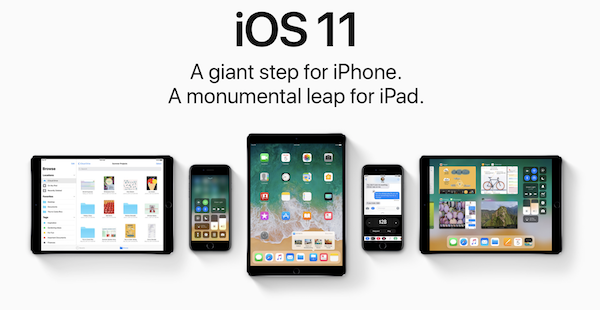

Comments
Post a Comment